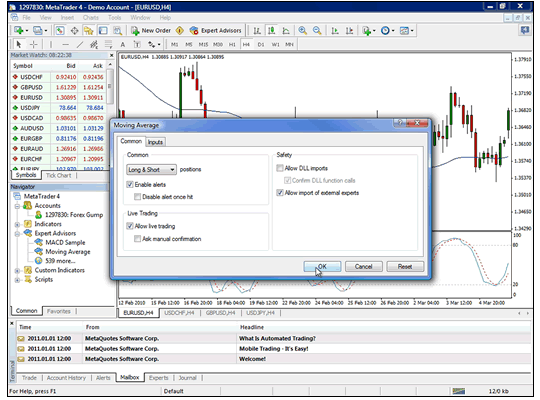Installing an Expert Advisor (EA) in MetaTrader 4 (MT4) is a fundamental process that allows traders to automate their trading strategies. Expert Advisors are algorithmic trading programs written in MQL4 that can execute trades on behalf of traders based on predefined rules. Follow this comprehensive guide for a step-by-step walkthrough of the installation process.
Step 1: Obtain the Expert Advisor
Before you begin, you need to have the EA file you want to install. This file typically has a “.ex4” or “.mq4” extension and can be obtained from various sources, including the MetaTrader 4 marketplace, your broker, or third-party developers.
Step 2: Locate the MetaTrader 4 Data Folder
- Open MetaTrader 4 on your computer.
- Navigate to the “File” menu located in the top left corner of the platform.
- From the dropdown menu, select “Open Data Folder.” This action will open the folder where your MetaTrader 4 files are stored.
Step 3: Navigate to the “Experts” Folder
- Inside the MetaTrader 4 Data Folder, locate and open the “MQL4” folder.
- Within the “MQL4” folder, you will find an “Experts” folder. Open the “Experts” folder.
Step 4: Copy the EA File
- Copy the Expert Advisor file (the one with the “.ex4” or “.mq4” extension) from its original location.
- Paste the EA file into the “Experts” folder. This is the designated folder where MetaTrader 4 looks for Expert Advisors.
Step 5: Restart MetaTrader 4
Close and restart MetaTrader 4 to ensure that the platform recognizes the newly added Expert Advisor. This step is crucial for the EA to be properly integrated into the system.
Step 6: Enable Expert Advisors
Ensure that Expert Advisors are enabled in MetaTrader 4 for automated trading to function correctly.
- Go to the “Tools” menu and select “Options.”
- In the Options window, navigate to the “Expert Advisors” tab.
- Confirm that both the “Enable Expert Advisors” and “Allow live trading” options are checked.
Step 7: Check for the EA in the Navigator Window
- In MetaTrader 4, find and open the Navigator window (usually located on the left side of the platform).
- Under the “Expert Advisors” section, you should see the name of the Expert Advisor you installed.
Step 8: Drag and Drop the EA onto a Chart
To activate the Expert Advisor on a specific currency pair and timeframe, follow these steps:
- Drag and drop the EA from the Navigator window onto the desired chart.
- A configuration window may appear, allowing you to set parameters such as input values and other options. Adjust these settings according to your trading preferences.
Step 9: Confirm the EA is Running
- Look for a smiley face icon in the upper-right corner of the chart.
- If the icon is a happy face, it indicates that the Expert Advisor is running successfully.
Step 10: Monitor the EA in the Terminal Window
- Open the “Terminal” window at the bottom of the MetaTrader 4 platform.
- Navigate to the “Experts” tab within the Terminal window. You should see your Expert Advisor listed there.
Step 11: Keep MetaTrader 4 Running
Ensure that MetaTrader 4 remains open and connected to the internet for the Expert Advisor to execute trades. It is essential to keep the platform running to allow the EA to function as intended.
Additional Tips:
- Demo Testing: Before using an Expert Advisor with real funds, it is advisable to test it in a demo environment to ensure its effectiveness and to identify any potential issues.
- Configuration Settings: Expert Advisors often come with customizable settings. Take the time to understand and adjust these settings based on your risk tolerance and trading preferences.
- Monitor Performance: Regularly check the performance of the Expert Advisor and make adjustments as needed. Monitoring is crucial to ensuring that the EA aligns with your trading goals.
In conclusion, installing an Expert Advisor in MetaTrader 4 is a systematic process that involves obtaining the EA file, navigating through the platform folders, and configuring settings. By following these steps, traders can harness the power of automated trading, streamline their strategies, and potentially improve overall trading efficiency. Always exercise caution when using Expert Advisors, thoroughly test them in a risk-free environment, and stay informed about any updates or modifications to ensure optimal performance.